How Can We Help?
Edit a page built with Elementor
Some pages are built using the default WordPress editor, and some are built using Elementor. If you see ![]() in the black bar at the top of the screen (when logged in), then your page was probably built using Elementor.
in the black bar at the top of the screen (when logged in), then your page was probably built using Elementor.
Elementor is a great tool for adding special effects, flexible layouts, and funky elements. This tutorial will cover how to update a page that has been built using the Elementor page builder.
- Login to your website and go to the page you want to edit.
- Click on
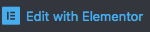 at the top of the page.
at the top of the page.
- Go to the element in the preview panel on the RHS that you wish to edit, and click on the blue pencil
 . The editing panel for that element should appear on the LHS beneath the pink header
. The editing panel for that element should appear on the LHS beneath the pink header  .
.
- Make any changes you need in the editing panel on the LHS.
- To remove the whole element, right-click on the blue pencil
 and select “Delete”
and select “Delete”  .
.
- To move the element, pick it up using the blue pencil
 , drag it and drop it. You will see a blue highlight indicating where it will be dropped.
, drag it and drop it. You will see a blue highlight indicating where it will be dropped.
- To add a new element, click
 , choose the relevant element in the LHS panel, and drag and drop it into the preview panel on the RHS. Then repeat from step 3 above.
, choose the relevant element in the LHS panel, and drag and drop it into the preview panel on the RHS. Then repeat from step 3 above.
- If you make an error, click the “History” button
 at the bottom of the LHS panel and click on the previous step (or simply close the page without saving).
at the bottom of the LHS panel and click on the previous step (or simply close the page without saving).
- To preview your changes click the “Preview” button
 at the bottom of the LHS panel.
at the bottom of the LHS panel.
- Once you have finished making changes, click
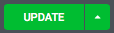 . You can simply close your browser.
. You can simply close your browser.
If you need to use a pre-defined template in Elementor, go to the tutorial “Using a page-builder template“.
If your page has not been built using Elementor, or if you need to make an update to the Excerpt, add tags or categories, or use the Yoast SEO tool, go to the “Editing a page with the WordPress editor” tutorial.