How Can We Help?
Locations can be created when you add the Event – see the “Add an Event” tutorial. This will ensure no duplicate Locations are created.
This instruction will cover how to update the name or address of a location, and how to add the Google Maps embed code so that the Google map will display on Events held at this Location.
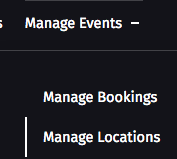
1. Go to the “Manage Locations” page. (If you are logged in, the link should appear in your navigation menu underneath the “Manage Events” link.)
2. Click on the name of the venue you wish to edit. The “Edit Location” page will open.
3. Update the relevant address fields if required.
4. Scroll down to the “Google Maps embed code” field. You will need to copy and paste the code from Google:
(a) Open Google and search for the venue name, then open it in Maps ![]() .
.
(b) Click “Share” ![]() . A “Share” pop-up box will open.
. A “Share” pop-up box will open.
(c) Go to the “Embed a map” tab.
(d) Change the size from “Medium” to “Small” then click “COPY HTML”. ![]()
(e) Go back to the “Edit Location” screen and paste the code into the “Google Maps embed code” field.
5. Scroll down and click “Update Location”  .
.
The Location details should be updated across all relevant events.