How Can We Help?
Create or delete an event
To create a new event:
- Log in to your website and click on “New Event” in the black bar at the top of the screen
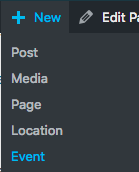
NB: If you are holding this event at a new location, click “New Location” first and add the details of the location.
2. Add the title of the event ![]()
3. 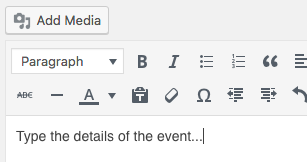
4. Select the date and time 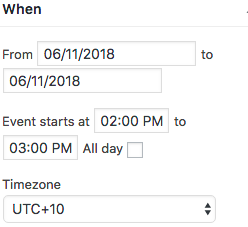
5. Select the Location from the drop-down list under “Where”.

NOTE: To create a new location, see the note under step “1” above.
6. You can add an image by either:
- Placing your cursor at a place within the text and clicking
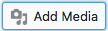
- Scrolling down and clicking “Set featured image” on the RHS
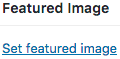
The event will automatically appear on any “Upcoming Events” widgets. Once the date has passed, the event will disappear from any “Upcoming Events” widgets, and appear on any “Recent Events” widgets.
To delete the event from your website completely,
- Go to “Events” on the LHS menu

2. Select “Past events” 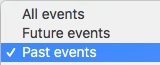 and click “Filter”
and click “Filter” ![]()
3. Hover over the event title and click “Trash” 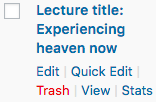
The event should now disappear from any “Recent Events” widgets.